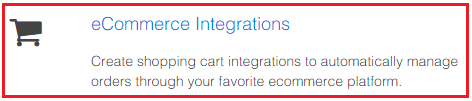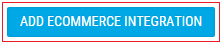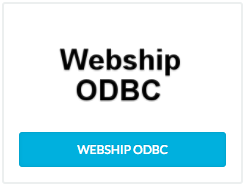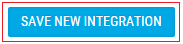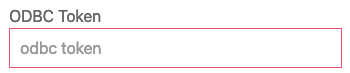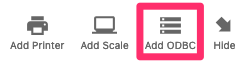WebshipLink ODBC Bridge
After configuring WebshipLink with a Get Orders Query and an Update Shipment Status Query, it is possible to synchronize order and shipment information between Webship and an ODBC data source.
Setting Up WebshipLink
- Log in to Webship and select the gear icon to access the settings screen
- Click eCommerce Integrations
- At this page you can view and modify previous integrations. Since we are adding a new one, select Add eCommerce Integration
- Click Webship ODBC
- Click Save New Integration
- Click Download WebshipLink Installer
- Install WebshipLink
- Copy the WebshipLink ODBC Token from the Webship ODBC Integration
- Paste the WebshipLink ODBC Token into WebshipLink
- Click Add ODBC in WebshipLink
Composing Your ODBC Queries
WebshipLink is configured with two SQL queries. The first query is for loading orders into Webship from your ODBC data source and the second query is for updating your ODBC data source whenever new shipments are created from within Webship.
- Click here for instructions for composing a Get Orders Query
- Click here for instructions for composing an Update Shipment Status Query
Authenticating with Microsoft SQL Server
If you are using Microsoft SQL Server and you are unable to authenticate, fill the ODBC Name field with the following format:
[ODBC connection name];Uid=[user id];Pwd=[password]
Example: WebShip2;Uid=123;Pwd=123
For more info see: Microsoft SQL Documentation